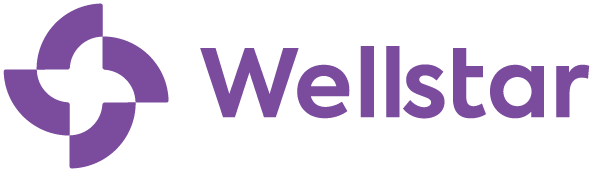Day 1 & Beyond
We can’t wait to (virtually) meet you.
Your First Day on the Wellstar Team
On Day 1, we will gather virtually for a few hours in the morning via Zoom, and then you will work on your required computer-based learning modules in the afternoon.
For the second half of Day 1, you will complete your computer-based learning modules.
Use your New Team Member Toolkit throughout the week to ensure your progress.
What to Expect on Day 1
The following steps must be completed within the specified time frames and in this order. All times are Eastern Standard Time.
1. Ensure your OneID and MFA are active.
These must be activated by 8:30AM today prior to the start of your TMCO Day 1 Virtual Orientation Session.
- If you have not done this, please check your personal email for an email from OneID@wellstar.org with instructions on how to complete this. This email may be located in your spam folder.
- If you need assistance with setting up your accounts, please contact the Wellstar IT Service Desk at 470-956-6000.
2. Virtual Orientation (9:00 am – approximately 12:00 pm)
3. Required Trainings (12:00 pm – 5:30 pm)
We’d love to hear your feedback on how we did. Take our quick Day 1 survey!
Team Member & Caregiver Orientation (TMCO)
1. TMCO Virtual Zoom (9:00am – 12:00pm)
You can join the Zoom session from an iPhone, iPad, Android, tablet, notebook, laptop or desktop computer. Alternatively, you can join from your facility’s computer lab.
2. TMCO Computer-Based Learning Module (12:00pm – 5:30pm)
Immediately following your orientation, you will log into Workday Learning and complete the required learning modules. Please note, these modules must be completed on a desktop or laptop computer – not a tablet or mobile device – using the Google Chrome browser.
Logging into Workday
Get Started
- Open a Google Chrome browser.
- Use the Workday login page: Workday Wellstar (myworkday.com)
- Navigate to “Login via SSO”
- Sign In: firstname.lastname@wellstar.org
- Enter Password: Your OneID Password Created
Authentication
- You will be prompted through MFA on your registered mobile device to approve the log in
Workday
- Click the ‘Menu’ at the top left of the page, Select ‘Personal’
- Click ‘Learning’ to view your assignments
You’re all set!
- Please remember to complete your required training(s) by 5:30 pm on your first day.
What to Expect on Week 1
Use your New Team Member Toolkit throughout the week to ensure your progress.
Remaining Required Week 1 Learning
The following learning must be completed by the end of Week 1.
1. Virtual Clinical Orientation (VCO)
If applicable, Clinical Team Members may have additional clinical assignments based upon their clinical role. These assignments must be completed prior to caring for patients.
2. Electronic Medical Record Traning
EPIC (if applicable)– Epic training are modules assigned in Workday. Check your Workday account for all required learning. Your Epic access will be granted as long as you complete the assigned module. Questions regarding Epic training, please click the EPIC Training Link.
We’re Here to Help!
We have dedicated team members standing by to help answer any questions you have – call the HR Service Center at 470-267-1234.