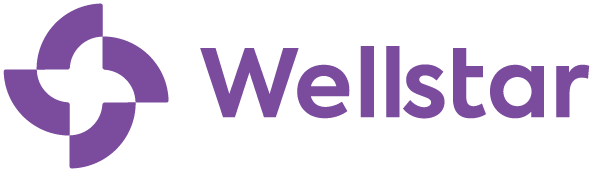Multi-Factor Authentication Instructions
To get started, use the registration instructions that align best with your personal scenario.
Understanding MFA
What is Multi-Factor Authentication (MFA) or Two-Factor Authentication and why is it important to Wellstar?
MFA is a security feature that adds an extra layer of protection by requiring users to provide multiple forms of verification before accessing Microsoft 365 or other Microsoft services. With data breeches becoming more commonplace, this helps to protect Wellstar’s sensitive data.
How does Microsoft MFA work?
Microsoft MFA typically involves a combination of something you know (like a password) and something you have (such as a mobile app, text message, or a phone call) to verify your identity. At Wellstar, this means you will use your Microsoft Authenticator Mobile app as a second form of authentication when required.
When will I be required to use MFA?
MFA authentication using Microsoft Authenticator is required for internal applications and platforms (i.e., Office 365, epic, Wellsource, UKG, WorkDay or VPN)
What does it mean to "register" my device? Will Wellstar have access to my personal data?
Registering your device gives the device access to your Wellstar account and associated services. This does not allow Wellstar access to your devices personal information.
Using MFA
I already have Microsoft Authenticator on my mobile device, how do I register my Wellstar account?
Please follow these instructions:
I have Microsoft Authenticator on my device and need to add my Wellstar account.
Do I need to use the Microsoft Authenticator application or can I use a different authenticator application?
The only approved application is the Microsoft Authenticator application. Other authenticator apps are not allow and will not work.
I had Authenticator on my old device and I got new device to replace it. How do I set up my accounts in Authenticator again?
Adding Authenticator to your new device doesn’t automatically remove the app from your old device. Even deleting the appfrom your old device isn’t enough. You must both delete the app from your old device AND tell Microsoft or your organization to forget and unregister the old device.
To remove the app from a device using a personal Microsoft account, go to the two-step verification area of your Account Security page and choose to turn off verification for your old device.
To remove the app from a device using a work or school Microsoft account, go to the two-step verification area of either your My Apps page or your organization’s company portal to turn off verification for your old device.
I have more than one device, can I download the Microsoft Authenticator app to multiple devices so that I can use any device to authenticate?
It is recommended that you use authenticator only on your primary mobile device.
Troubleshooting
How do I check to see if I'm already registered for Microsoft Authenticator?
- Go to http://www.aka.ms/mfasetup
- Type in your Wellstar email address and click next.
- If you receive a prompt with a 2-digit number, you are registered, and you can approve the prompt on your mobile device using the Microsoft Authenticator application.
- If you DO NOT receive a prompt for a 2 digit code, you will need to complete the proper registration steps to complete the process.
I have additional questions about MFA or I need MFA technical support?
Please contact the Service Desk at 470-956-6000.
My one-time passcode is not working. What should I do?
Make sure the date and time on your device are correct and are being automatically synced. If the date and time is wrong, orout of sync, the code will not work.
The QR code is not scanning correctly or not showing up, how do I fix this?
- Make sure you are scanning the QR code with the Authenticator app, not your smartphone camera. To do this, open the authenticator app and select add Work or school account and select Scan QR code.
- Make sure you are following the provided instructions and not skipping ahead.
- After scanning the QR code, you must click NEXT on your computer to go to the test notification. It does not go to the nextwindow automatically.
Symantec VIP vs Microsoft Authenticator
Do I still need to use Symantec VIP?
Yes, continue using Symantec VIP until the current scheduled migration date of February 15, at which time you will be migrated to using Microsoft Authenticator. You will not need to take any action, rather you will receive MFA prompts on your device from Microsoft Authenticator instead of Symantec VIP after the migration take place.
I currently do not use Symantec VIP, do I still need to download Microsoft Authenticator and register my Wellstar account?
No, however, if you want to use internal applications and platforms (i.e., Office 365, Epic, Wellsource, UKG, Workday or VPN) you will need to have MFA capabilities which includes downloading the Microsoft Authenticator application and registering your Wellstar account on the device.
How is Microsoft Authenticator different from Symantec VIP?
Actually, both of the authenticator products perform the same process of a second factor of authentication. The main difference is in the actual steps taken to perform the authentication. On VIP you were able to swipe to approve a login. With Microsoft Authenticator, when you log into the device you are trying to access, you will be prompted with a two digit code that will need to be entered into the authenticator application. The Authenticator app will prompt you for the code on your personal device. Once entered correctly, access will be granted.